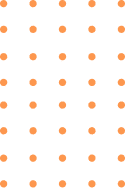
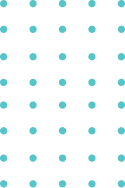
FAQ
Registration
To create an account you can use Email or Login using your Social Media Account (Facebook/Google).
You can reset your password by entering the email you registered with before.
You can change your shipping address at checkout or via the “My Account” page
You can view the status of your order via the “Track Order” menu
You can change your personal data (profile) through “Account Settings”
Promo
You can see promos on Bambifiles through the Promo page.
You can enter your email in our Newsletter column located at the bottom of the website.
How to Shop
No need to worry, you can still shop without having an account. Just select skip login at checkout of your order.
But we recommend you to create an account, to get information and promos from Bambifiles.
Select the product you want, then click the “Add to Cart” button, Go to Cart then Select “Checkout”
Orders are usually processed and shipped within 1-7 working days, you can see the status of your order via Track Order. For more information, you can contact our Customer Service.
You can contact our Customer Service for more information.
1. You can contact our Customer Service for unit replacement
2. Requirements for unit replacement are as follows:
– Purchase Invoice
– Unboxing Video Packages
and requirements sent to customer service email
3. The replacement unit will be sent a maximum of 7 working days after the returned unit is received by Bambifiles
Payment
You can make payments via ATM Transfer and Credit Card
Payment is available via ATM Transfer when you checkout your order.
Choose Credit Card payment method during checkout process. Fill in your credit card details, then you will get an OTP code, enter the code.
Select the ATM Transfer payment method at the checkout process.
- BCA Virtual Account Payment Method via ATM BCA:
- Enter ATM card and PIN
- Select Menu “Other Transactions”
- Select the "Payment Transaction" menu
- Select “Other”
- Select "Virtual Account Payment".
- Enter the Payment Code listed in the payment details
- Select "Correct" for Payment Confirmation
- Your Transaction Successful
- BCA Virtual Account Payment Method via M-BCA:
- Select menu 'm-BCA'
- Select menu 'm-Transfer'
- Select 'BCA Virtual Account'
- Enter your BCA Virtual Payment Code, then select OK
- Double-check the Virtual Account Code and Your Payment Amount, If it is appropriate select YES
- Follow the next steps until the transaction is complete
- BCA Virtual Account Payment Method via Internet Banking:
- Login to your BCA Internet Banking account
- Enter your user ID and account PIN
- Select the "Transfer to BCA Virtual Account" menu
- Enter the payment code as stated in the transfer details in the "Virtual Account Number" column, then press OK
- Enter your BCA pin lock
- Follow the next steps until the transaction is complete
- Mandiri Virtual Account payment method via Mandiri ATM:
- Enter your ATM card and PIN
- Select the “Pay/Buy” menu
- Select the “More” menu
- Select the “Multipayment” menu
- Enter the Virtual Account payment code number
- Check the transfer details again, if appropriate select Yes
- Your Transaction is Successful
- Mandiri Virtual Account payment methods via Mandiri Mobile Banking:
- Login to your Mandiri Mobile Banking account
- Select the “Pay” menu
- Select the “More” menu
- Choose MitraPay
- Enter your Pay Code (Virtual Account Number)
- Double-check your Pay Code and Payment Amount, if they are correct
- Your Transaction Complete
- BNI Virtual Account payment methods through BNI ATMs:
- Enter your ATM card and PIN
- Select "More Menu"
- Select the “Transfer” menu
- Select the “Savings Account” menu
- Select the “To BNI Account” menu
- Enter the Virtual Account number and transfer amount
- Double-check your Name, Payment Code Number (Virtual Account) and Your Payment Amount. If it is appropriate press “Yes”
- Your Transaction Complete
- BNI Virtual Account payment methods via BNI Internet Banking:
- Open the website https://ibank.bni.co.id and enter your User ID and Password
- Select the “Transfer” menu then “Add Favorite Account”
- Enter Name and Pay Code (Virtual Account)
- Enter the Token Authentication Code. Destination account number added successfully
- Return to the “Transfer” menu then select “Transfer Between BNI Accounts”
- Select “Debit Account” and select your Virtual Account number, then enter the payment amount
- Make sure your payment amount matches the value of your purchase
- Enter the Token Authentication Code
- Your Transaction Complete
- BNI Virtual Account payment methods via BNI Internet Banking:
- Enter the BNI SMS Banking application, and select the “Transfer” menu
- Enter the Virtual Account number
- Select “Yes” and then “Send”
- Reply to SMS by following the instructions listed on the SMS
- Your Transaction Complete
- BNI Virtual Account payment methods via BNI SMS Banking:
- Enter the BNI SMS Banking application, and select the “Transfer” menu
- Enter the Virtual Account number
- Select “Yes” and then “Send”
- Reply to SMS by following the instructions listed on the SMS
- Your Transaction Complete
1. You can contact our CS.
2. The debited funds will be returned to your account within a maximum of 14 working days.
Delivery
Bambi serves delivery throughout Indonesia. You can view the available shipping methods for your address during the Checkout process.
You can contact our Customer Service.
You can try to trace your receipt number back within 1×24 hours.

